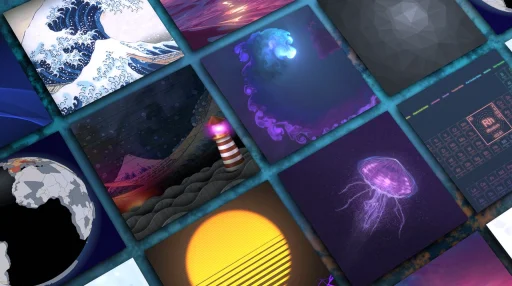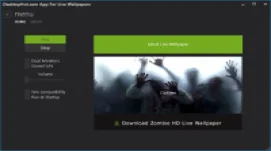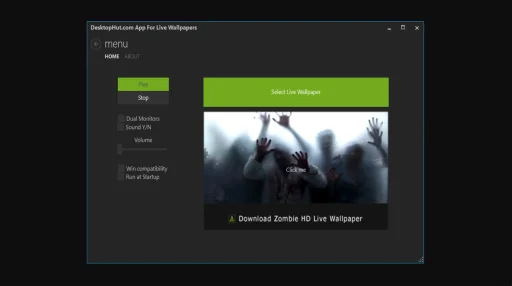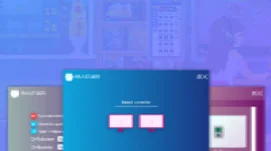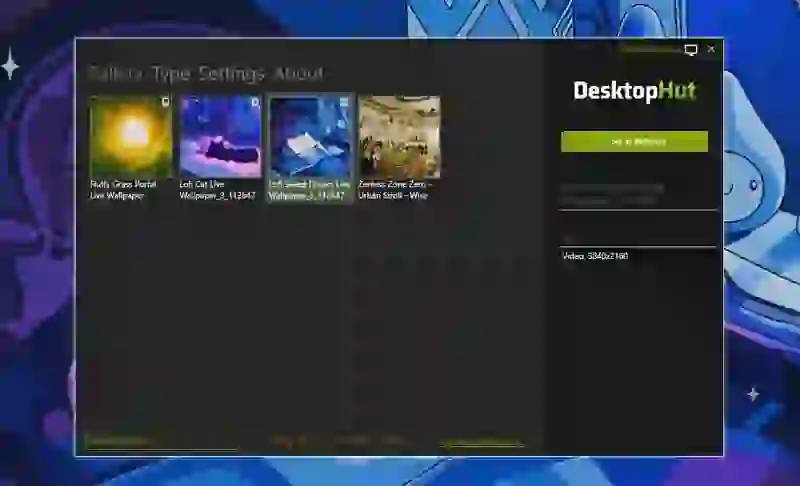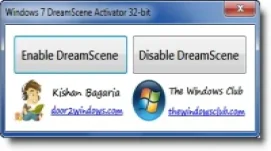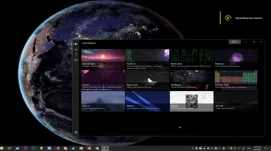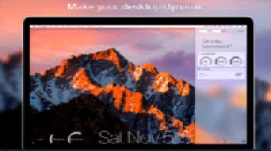Rainmeter Desktop Costomization Tool
Bring your screen to life with Rainmeter Desktop Costomization Tool, a stunning GNUGPLv2 live wallpaper available for both desktop and mobile devices. Part of the Software Page category, this wallpaper comes in GNUGPLv2 resolution with a file size of 2.3 MB. Set it on Windows using the DesktopHut app or on Android with the DesktopHut Android app. Download wallpaper now and give your screen a dynamic, eye-catching background!